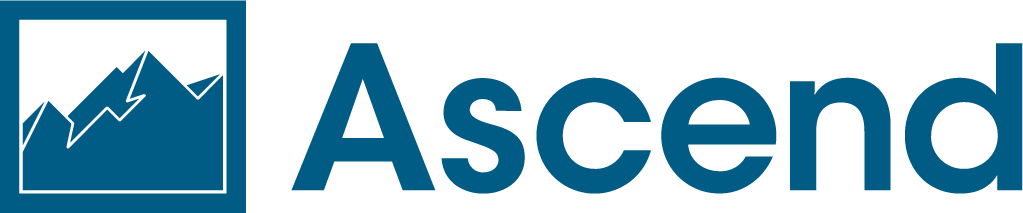Full service retail solutions made for you
Ascend is a retail commerce platform built for bike shops. Retailers worldwide use our point-of-sale products and services to easily set, measure, and track goals and performance while continually forecasting for the future.
Get started in 3 easy steps
From inventory management to bookkeeping services and analytics, stop dealing with half-baked solutions that treat bicycle retail as an afterthought and start exploring the ways Ascend brings it all together.
Plus, Ascend comes with the best support in the industry and includes all the tools you need to save your business time and money. Add our integrated services and you’re unstoppable! Get started in just 3 easy steps:
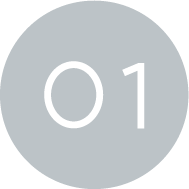
Request a demo
Let us help you grow. Learn more about how our products and services can help you save time and money.
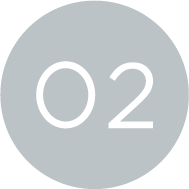
Install the system
Upgrade your workflow and train your staff and installation teams. We’ll be there at every turn.
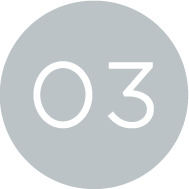
Conquer retail
We’re here to help you focus on what matters most: your business. Rest easy knowing our industry-leading support team is only a call or click away
Everyone on staff at Ascend is knowledgeable and friendly and always helpful.
Amber Mellano, Bicycle Vibe
Intuitive, straightforward system of maintaining inventory and work orders. Flexibility to import/export data with Excel. Great support.
Nick Dahl, Motorless Motion Bicycles
Ready? Let's go!
Getting started with a new system doesn't have to be a chore. Choose between our on-site or remote install options and our team will guide you through the process from day one.
On-site install
Whether you're opening a new store or upgrading your current system, our on-site installation option allows custom hardware setup, vendor imports, and hands-on best practice training for your entire team.
Virtual install
Handy with a mouse? That's all it takes with our remote option. We'll ship everything you need to get started, guide you through install, and meet with you regularly as you prepare to go-live on Ascend.
Modern solutions for bicycle retail
Meet the features that help simplify your business
Point-of-sale
Ascend makes it easy to create and manage quotes, layaways, sales, and special orders directly from any workstation. Once the customer is ready for checkout you can process credit, debit, and gift card payments without the fuss.
Inventory management
Access the world’s most advanced inventory workflow with Ascend. Use our mobile app to verify your location data and accurately track and maintain product inventory at your store.
Multi-store
From remote product look-up to multi-store transfers, Ascend has everything you need to manage your retail business – whether you have a single location or hundreds.
INTRODUCING ASCEND CLOUD QUOTES BETA | Available in US + CA
Chat. Quote. Sell.
We’re always pushing to make your job easier, faster, and more efficient. Our latest feature, Ascend Cloud Quotes, is designed to help you create and manage quotes seamlessly — whether you're on the sales floor or out at an event. Build quotes on the go using your phone, tablet, or any internet-connected device starting today.
No need to tie up a register — just log in, add new customers, and create quotes quickly and easily.
Unlock new sales opportunities
Get ready to capture leads and drive sales in new and exciting ways with Ascend Cloud Quotes. Imagine creating quotes outside your four walls at local races, shop rides, or any other event, and following up with potential customers even when you're away from the shop.
Ready to get started?
Simply log into Ascend HQ with your existing credentials, search for a customer, and start building your quote. You can add items by searching for SKUs or UPCs, or use your device’s camera to scan products directly into the quote. When you’re ready, email the quote to your customer or have it waiting at the register for a smooth checkout.
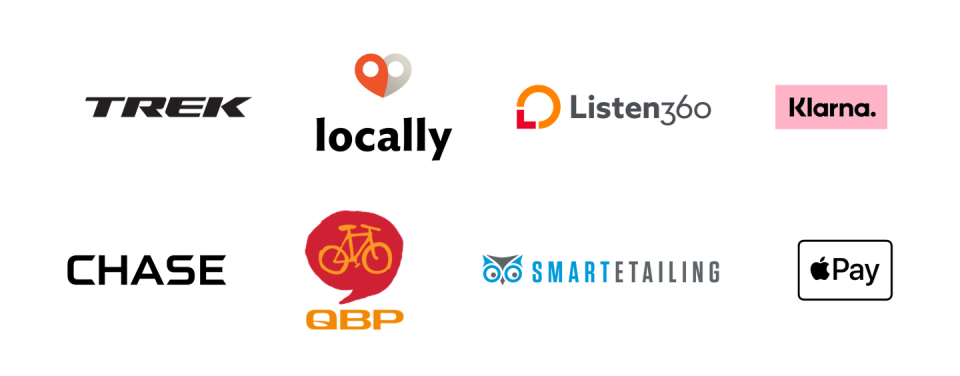
Use our built-in integrations to simplify your workflow and reach more customers
Do more with powerful integrations
Vendor integration
With built-in Trek and QBP vendor integrations, Ascend allows you to effortlessly check product availability, process purchase orders, and register products all from one place.
Listen360
Engage your customers with ease and make marketing easier. Listen360 helps improve your customer service, build better customer relationships, and increase your reviews and recommendations.
Locally
Turn online buyers into lifetime customers. Allow customers to buy or reserve products on Locally.com, your own website, social channels, and brand sites like trekbikes.com. All of it powered with your Ascend data!